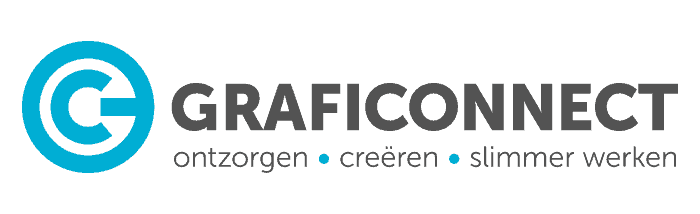
gaat verder als

Je wordt binnen 10 seconden naar onze nieuwe site doorgestuurd.
Duurt dat te lang? Klik dan op de knop hieronder.
Please wait while you are redirected...or Click Here if you do not want to wait.
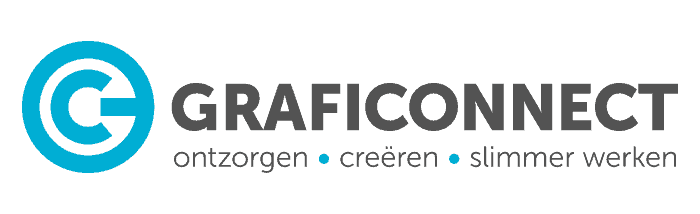
gaat verder als

Je wordt binnen 10 seconden naar onze nieuwe site doorgestuurd.
Duurt dat te lang? Klik dan op de knop hieronder.
Please wait while you are redirected...or Click Here if you do not want to wait.